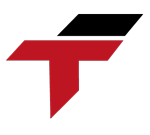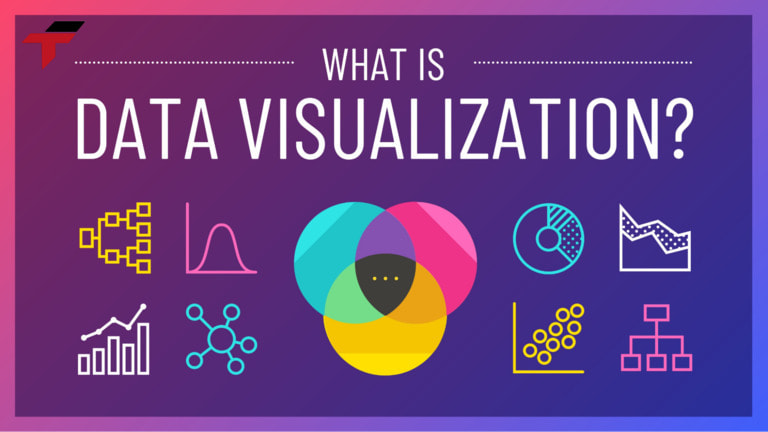In modern automated factories, HMI (Human Machine Interface) screens act as the key communication bridge between operators and industrial control systems. However, continuous operation can lead to errors that disrupt production if not addressed promptly. This article explains what HMI troubleshooting is, common error types, standard diagnostic procedures, and best practices to maintain stable, safe, and efficient operations.
What is HMI troubleshooting?
HMI troubleshooting is the process of detecting, diagnosing, and resolving operational faults that occur on HMI panels within an automation system.
Because HMIs connect directly to PLCs, SCADA systems, and field devices, even minor malfunctions can disrupt the entire production process. The purpose of troubleshooting is to quickly identify the root cause — whether hardware, software, or communication-related — and restore the interface to stable operation.
In modern manufacturing environments, effective troubleshooting is not just about fixing problems but ensuring continuity, safety, and system optimization. A well-maintained HMI system helps factories operate more smoothly, minimizes unexpected downtime, and extends equipment lifespan.
What are common HMI problems?
During continuous operation, HMI screens may experience various types of failures. Understanding the symptoms and causes helps maintenance teams respond faster and more accurately.
- HMI screen does not display: This is the most common error, usually due to power loss, loose connection cable or frozen control software. When encountering this situation, technicians need to check the power supply, signal wire and operating status of the screen.
- Connection error between HMI and PLC: HMI and PLC are closely connected to transmit data. If the signal cable is faulty, the communication address is incorrect or the configuration is incorrect, the data is out of sync, causing the system to stop responding.
- Communication port communication error (COM, Ethernet): Ports such as RS232, RS485 or Ethernet play a role in data transmission. When the communication port is faulty, the signal is interrupted, the HMI cannot update the machine status. The cause is often due to port failure, signal interference or incorrect communication parameters.
- HMI hangs or responds slowly: HMI running continuously can lead to screen hangs, slow response. This error often comes from heavy programs, full memory or outdated control software.
- Power source, cable errors: Unstable power source, loose or broken cables can also easily cause HMI to operate unstable, suddenly shut down or not transmit data accurately.

HMI screens may experience various types of failures
How many steps does the HMI troubleshooting process include?
To resolve HMI issues efficiently and safely, technicians should follow a structured troubleshooting workflow. This ensures consistency, avoids unnecessary downtime, and helps identify the root cause rather than just treating symptoms.
Step 1: Identify and describe the issue
Start by clearly defining the problem. Observe the symptoms carefully — for example:
- The screen is dark or blank even when powered on.
- The HMI responds slowly, freezes, or displays incorrect data.
- Alarms or communication error messages appear intermittently.
The interface fails to communicate with the PLC or other devices.
Recommended actions:
- Record the exact time, conditions, and actions before the fault occurred (e.g., after a power outage or firmware update).
- Take screenshots or photos of error messages.
- Note any LEDs or diagnostic indicators on the HMI panel.
A detailed description of the problem helps shorten diagnostic time and prevents repeated testing of the same issue.
Step 2: Check hardware connections
Hardware faults are among the most common causes of HMI problems.
Perform a systematic inspection to rule out physical connection or power issues.
Checklist:
- Power source: Measure the input voltage using a multimeter. Verify it matches the rated voltage of the HMI (e.g., 24VDC).
- Cables and connectors: Inspect for loose, oxidized, or damaged connectors on communication ports (Ethernet, RS232, RS485).
- Grounding: Ensure proper grounding and shielding of communication cables to avoid electrical noise.
- Peripherals: Disconnect unnecessary external devices (USB drives, memory cards) that may cause interference.
If the HMI does not power up after these checks, test with a backup power supply or another known-working HMI to isolate the issue.
Step 3: Verify software and configuration
After confirming hardware integrity, move on to the software and communication layer — where many recurring HMI issues originate.
Actions to perform:
- Check firmware and project versions: Outdated firmware or mismatched project files can cause crashes or communication loss.
- Validate communication settings: Verify the IP address, baud rate, port number, and protocol (Modbus, Ethernet/IP, Profinet, etc.) match the connected PLC.
- Inspect tag mapping: Incorrect variable addresses or data types can lead to blank or inconsistent data on the screen.
- Check system logs: Most HMI platforms (e.g., Weintek, Siemens, XINJE, Mitsubishi) store internal logs that indicate system errors, communication failures, or watchdog resets.
- Update or reinstall the runtime software: If the HMI software is corrupted, reload the program from the engineering PC or reinstall the project from a verified backup.
Proper configuration validation ensures stable communication between the HMI and other control devices.
Step 4: Restore or reboot the system
If the issue persists after checking hardware and software, perform a controlled system recovery.
Recommended recovery actions:
- Soft reboot: Restart the HMI to clear temporary cache and refresh communication drivers.
- Factory reset: Restore the device to default settings if configuration files are corrupted. (Always back up project files before resetting.)
- Re-upload the project: Load the saved HMI project or backup configuration to verify that the fault isn’t related to software corruption.
- Test communication: After rebooting, check if the PLC connection and screen response return to normal.
If the HMI operates normally after restoration, monitor it for several hours to confirm system stability.
Step 5: Log and report findings
Documentation is a key part of a professional troubleshooting process. A complete log helps track long-term performance and supports predictive maintenance.
What to include in the report:
- Date and time of the incident
- Error description and observed symptoms
- Diagnostic steps performed (hardware check, software update, reset, etc.)
- Root cause of the issue (e.g., power fluctuation, configuration mismatch)
- Actions taken and final results
- Recommendations for prevention (e.g., firmware update schedule, power stabilization, data backup policy)

Documentation is a key part of a professional troubleshooting process
What are the notes to limit HMI incidents for businesses?
To keep the HMI system running stably and minimize the risk of interruption, businesses should apply some of the following important notes:
- Periodic maintenance: Regularly checking, cleaning and maintaining HMI equipment helps detect early signs of damage and promptly fix them before serious errors occur.
- Use quality, genuine equipment: Prioritize choosing HMI screens and accessories from reputable brands. Genuine equipment ensures durability and limits errors that may arise during operation.
- Training of operation and maintenance staff: Operators need to be fully trained in how to use, monitor and handle basic problems. The maintenance team must also have a good understanding of the system structure to be ready to respond when necessary.
- Plan HMI data backup: Periodically backing up HMI programs and data helps to quickly recover when software errors occur or replace new equipment, avoiding the time consuming task of reconfiguring from scratch.
Frequently Asked Questions (FAQ) about HMI Troubleshooting
- How often should HMI be maintained?
For most production lines, HMIs should be inspected and maintained every 3–6 months. Key tasks include checking power supply, grounding, and communication ports, cleaning the screen and ventilation areas, and updating firmware or project files.
In harsh environments (dust, heat, humidity), shorter maintenance intervals are recommended to prevent premature wear and ensure long-term reliability.
- When HMI freezes, should it be handled by yourself?
Operators can handle simple fixes such as:
- Restarting the HMI or power-checking the cabinet
- Inspecting cables and removing unused peripherals
If the issue repeats or involves software or communication errors, it should be handled by qualified technicians. Attempting to reconfigure the HMI without training may corrupt data or cause further damage. When in doubt, contact Flextech Industrial technical support for safe diagnosis and recovery.
- How do I know if the HMI needs to be replaced instead of repaired?
Replacement is recommended when:
- Repair costs exceed 50% of a new unit’s value
- The model is obsolete or no longer supported
- Frequent failures affect production stability
Upgrading to modern HMIs improves processing speed, compatibility with new PLCs, and overall reliability — often more cost-effective than repeated repairs.
- Should HMI data be backed up?
It is recommended to periodically back up the entire configuration and control program of the HMI. This helps to recover quickly when the device has a problem, minimizing the time to reinstall from the beginning.

Frequently Asked Questions (FAQ) about HMI Troubleshooting
Conclusion
HMI troubleshooting is an essential process that ensures continuous, safe, and efficient operation of industrial automation systems.
Through proper diagnosis, structured repair steps, and preventive maintenance, manufacturers can significantly reduce downtime, optimize productivity, and extend the life of automation equipment.
For reliable technical support and HMI maintenance solutions, Flextech Industrial provides professional diagnostic services, genuine automation components, and system integration expertise — helping factories maintain peak performance and long-term operational safety.